“How to Install Nvidia Drivers on Fedora: A Step-by-Step Guide
Fedora is a popular Linux distribution that does not come with the proprietary Nvidia drivers installed by default. While the default open source Nouveau driver works in most situations, you may encounter issues like screen tearing and stutters. In this tutorial, I will show you how to install the official Nvidia drivers in Fedora to avoid these problems.
Step 1: Update Your System
Before starting the installation process, make sure your system is up-to-date. You can easily do this by using the Software Center or by running the command ‘sudo dnf update’ in the terminal.
Step 2: Enable Third-Party Repositories
While Fedora does not come with the Nvidia driver, you can enable third-party repositories during the installation process. If you did not enable it during setup, you can easily do so by going to GNOME Software and managing the “Software Repositories” in the menu. This will allow you to enable the RPM Fusion repository, which not only provides the Nvidia driver but also other applications and multimedia codecs.
Alternatively, you can manually add the RPMFusion repos to your Fedora system by using the command ‘sudo dnf install https://download1.rpmfusion.org/free/fedora/rpmfusion-free-release-$(rpm -E %fedora).noarch.rpm https://download1.rpmfusion.org/nonfree/fedora/rpmfusion-nonfree-release-$(rpm -E %fedora).noarch.rpm’.
Step 3: Determine Your Graphics Card
To proceed with the installation, you need to know what graphics card you have in your system. You can easily find out by running the command ‘lspci -vnn | grep VGA’ in the terminal. This will provide you with the information you need to select the correct driver for your system.
Step 4: Install the Nvidia Driver
Once you know what driver you need, you can install it by using the command ‘sudo dnf install akmod-nvidia’. This will download and install the latest Nvidia graphics driver available from the RPM Fusion repository for your specific Fedora version. You will also have the option to enable CUDA support for your graphics card, which you can do by using the command ‘sudo dnf install xorg-x11-drv-nvidia-cuda’ in the terminal.
Step 5: Reboot Your System
After the installation is complete, it is recommended to reboot your system and log back in for the changes to take effect.
Bonus Tip: Install Multimedia Packages
While you are using the RPMFusion repos, you can also install some useful multimedia packages that are not available in the regular repositories. For example, you can use the command ‘sudo dnf groupupdate multimedia –setop=”install_weak_deps=False” –exclude=PackageKit-gstreamer-plugin’ to install packages for applications that use gstreamer. You can also use the command ‘sudo dnf groupupdate sound-and-video’ to install packages needed for sound and video applications.
I hope you found this tutorial helpful in installing Nvidia drivers on Fedora. Let me know what other Fedora tutorials you would like to see on It’s FOSS.”














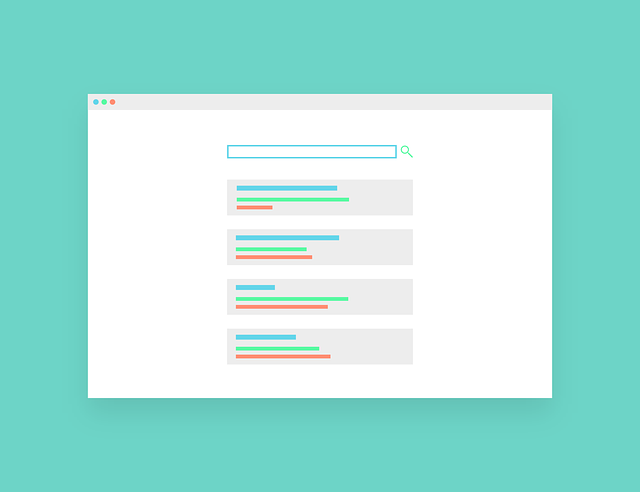
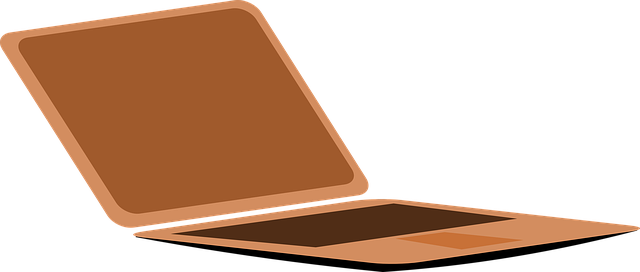
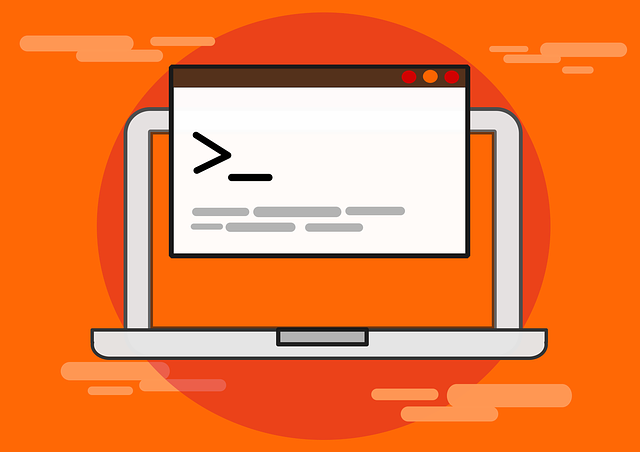







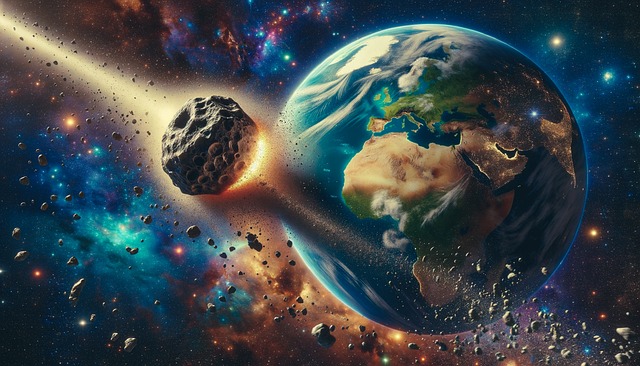


+ There are no comments
Add yours